The Top 10 ChatGPT Plugins You Need to Try
-
May 31, 2024
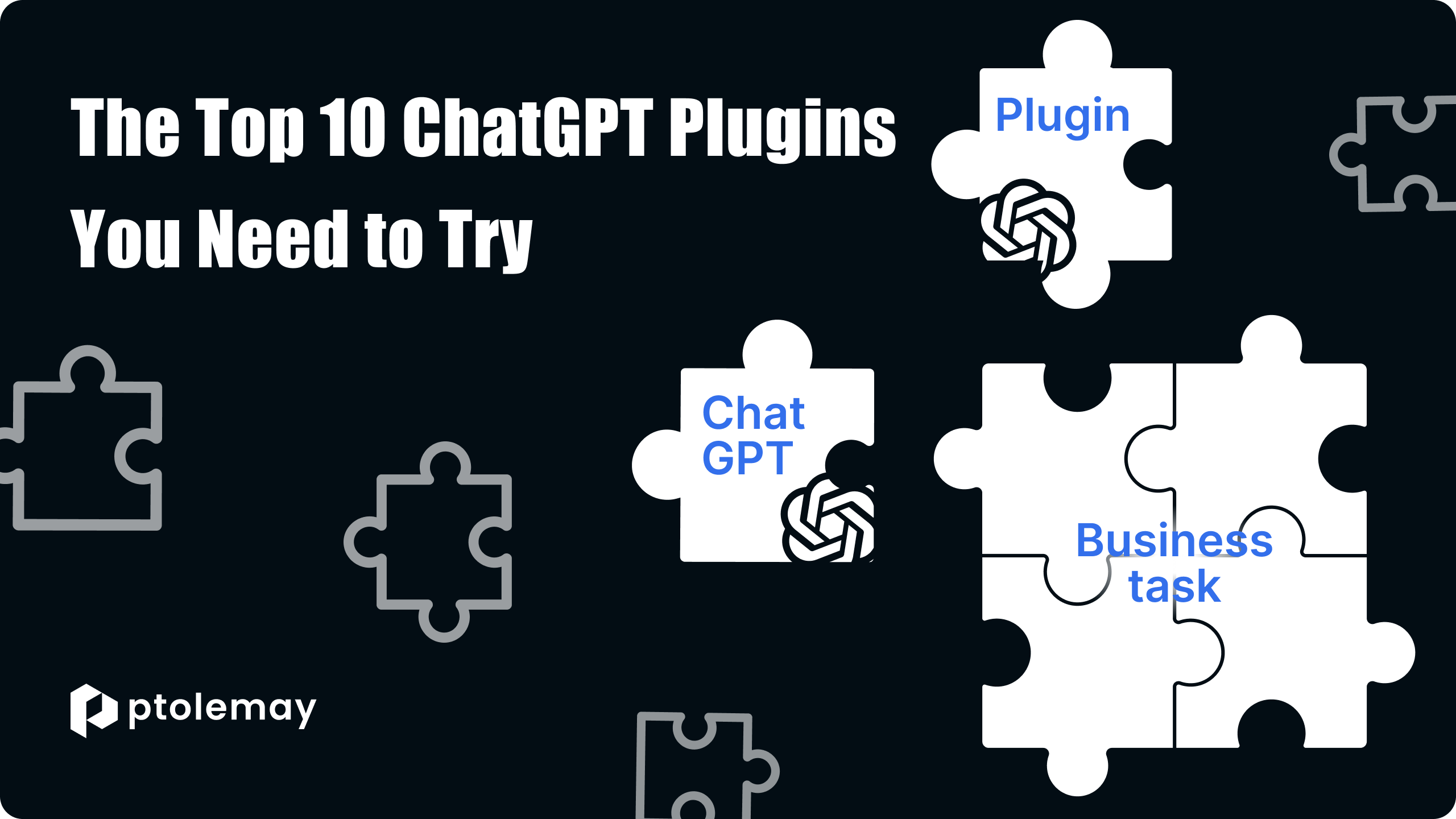
In the dynamic business landscape of 2023, AI integration has become ubiquitous. Companies are organically integrating chatbots into critical functions, mainly marketing (integrated on 37%), technology (35%) and customer support (30%). Having experienced the transformative potential of virtual assistants, companies are now looking for new horizons.
ChatGPT, a powerful language model from Open AI and one of the brightest players in the AI space, easily breaks this ground. One of the main reasons for ChatGPT's popularity is its adaptability. A wide range of plugins allow companies to tailor the platform to their needs. These plugins are specialized tools enabling the chatbot to perform tasks beyond text responses.
Best ChatGPT Plugins for Business
By integrating ChatGPT with the right plugin option, your virtual assistant will be able to
- Provide seamless customer support;
- Write a table of contents and articles of varying complexity;
- Lead draft legal documents;
- Simplify and Code Tasks with Precision;
- Gather information from the web;
- Instantly find the best tool for any job;
- Convert text into diagrams and graphics;
- Solve mathematical problems;
- Book flights and accommodation in another country without leaving one chat;
- Generate ideas and look for ways to improve on previous solutions;
- Create a colorful design from a description and much more.
Each week, we see updates to existing tools and the introduction of new ChatGPT plugins. Today, the chatGPT plugins store offers nearly 1,000 different tools. We have researched and selected 10 of the most valuable features to assist you. In this article, you'll learn how to use ChatGPT plugins to remove the barriers between business tasks and excellent AI capabilities.
Prompt Perfect
Mastering artificial intelligence chatbots requires a crucial skill: using the correct prompts. This is also true for GPT. With a ChatGPT Plus account, Prompt Perfect streamlines prompt creation for optimal results.
By integrating this plugin, you don't have to describe many conditions; add the word "perfect" to your question. With its intuitive features, Prompt Perfect improves prompt content, resulting in more relevant and insightful AI responses. This will help you quickly solve current problems and confidently move forward on any project.
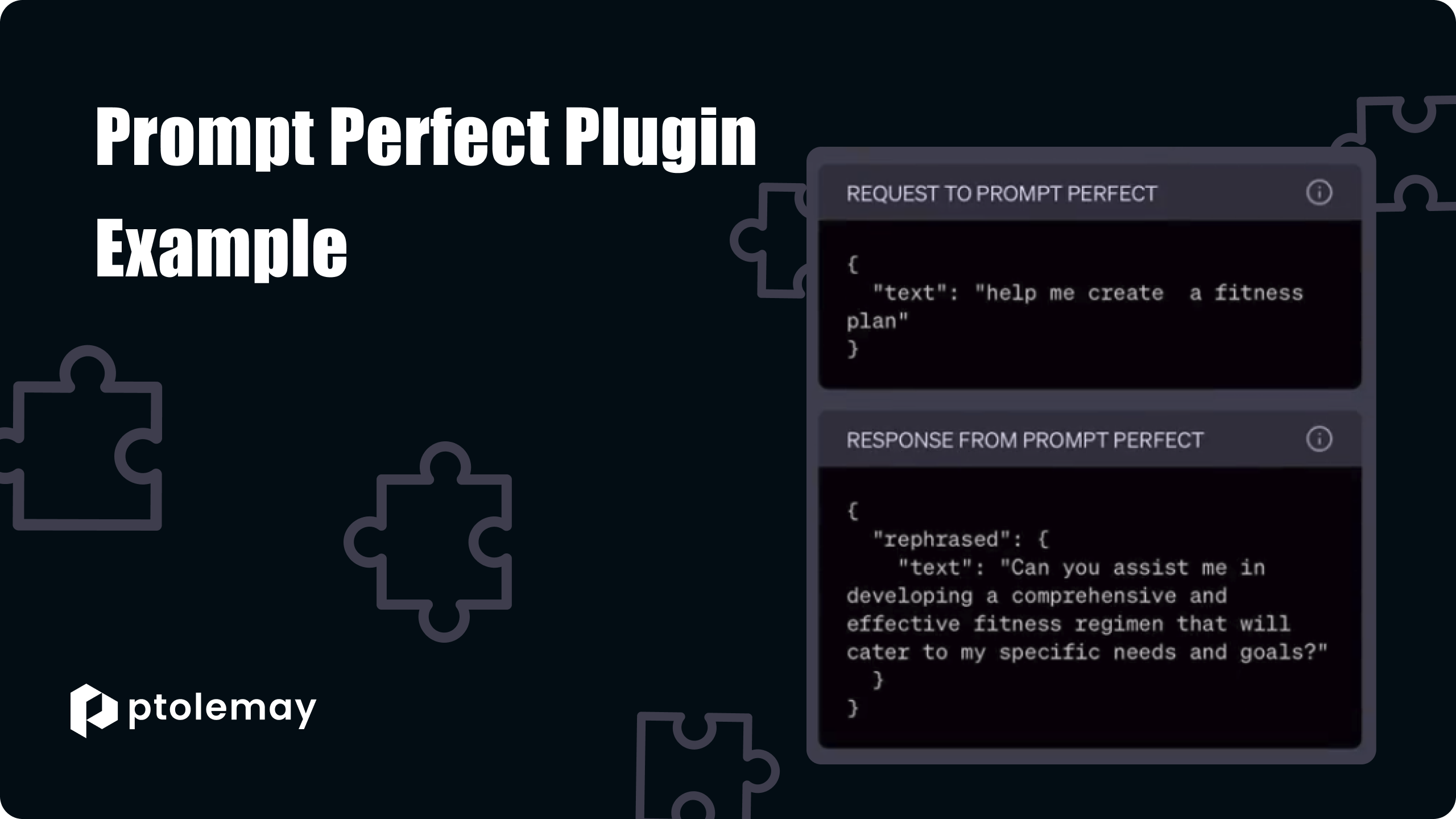
Wolfram
This plugin excels at doing three things at once.
Fact-Checking
The Wolfram chatGPT plugin is invaluable for fact-checking content generated by ChatGPT. While GPT's knowledge base may occasionally contain inaccuracies, Wolfram relies on a meticulously curated and regularly updated vetted database. Users can paste the content or provide a link, instructing ChatGPT to invoke the Wolfram plugin for verification. This is particularly useful for mathematics, geography, history, chemistry, and physics.
Solving Complex STEM Problems
While ChatGPT excels in many STEM-related areas, it may need help with intricate and unconventional mathematics. The Wolfram plugin shines in this regard, offering precise solutions and the ability to present results in various formats. From solving complex equations to generating intricate mathematical graphics, Wolfram complements ChatGPT's capabilities in STEM fields.
Data Analysis and Visualization
Wolfram's robust capabilities in generating various graphs and infographics elevate ChatGPT's data analysis proficiency. Users can analyze and present data in numerous graphical formats, providing a comprehensive perspective that exceeds the capabilities of chatbot alone. This is particularly advantageous for fields requiring detailed data representation, such as engineering, physics, chemistry, geology, astronomy, and geography. By incorporating the Wolfram plugin, users can enhance the accuracy and credibility of their content in these specialized domains.
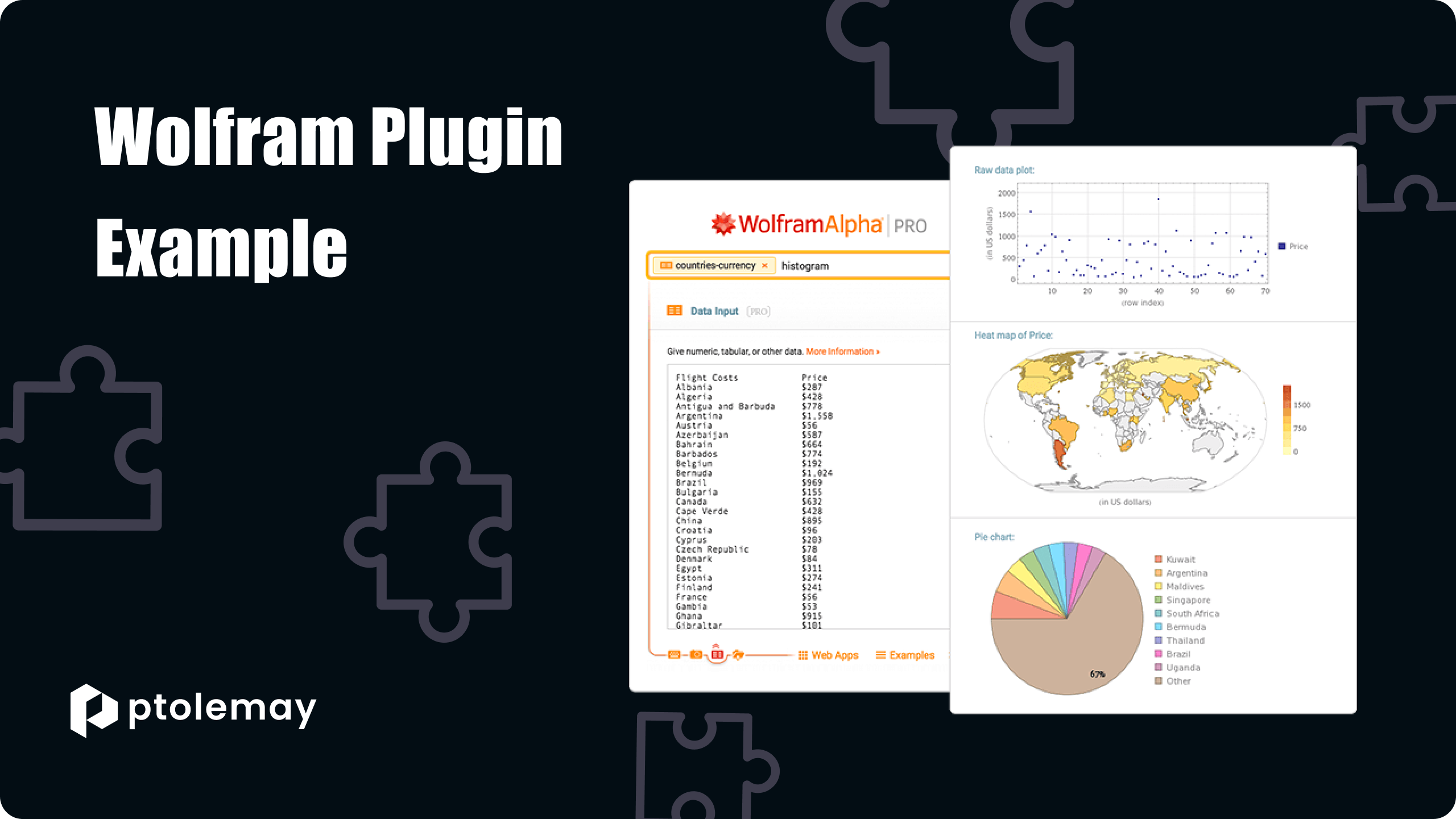
ChatWithPDF
This plugin is designed to improve accessibility and data retrieval from PDF files. Once integrated with ChatWithPDF, users can enter the URL of a PDF file and ask questions about the document's content. The plugin then analyses and extracts relevant information to provide accurate answers. This is particularly useful for quickly finding information in large PDF files.
Here are examples of queries that ChatWithPDF can perform.
- "Search the document for any mention of the term' quantum computing'."
- "Find the section in the document that discusses the side effects of the medication."
- "Search the document for the financial summary for the year 2022."
- "Find the section in the document that discusses the protagonist's background in the novel."
- "Find the section in the document that discusses the impact of deforestation on biodiversity."
- "Search the document for the technical specifications of the device."
There's an AI For That
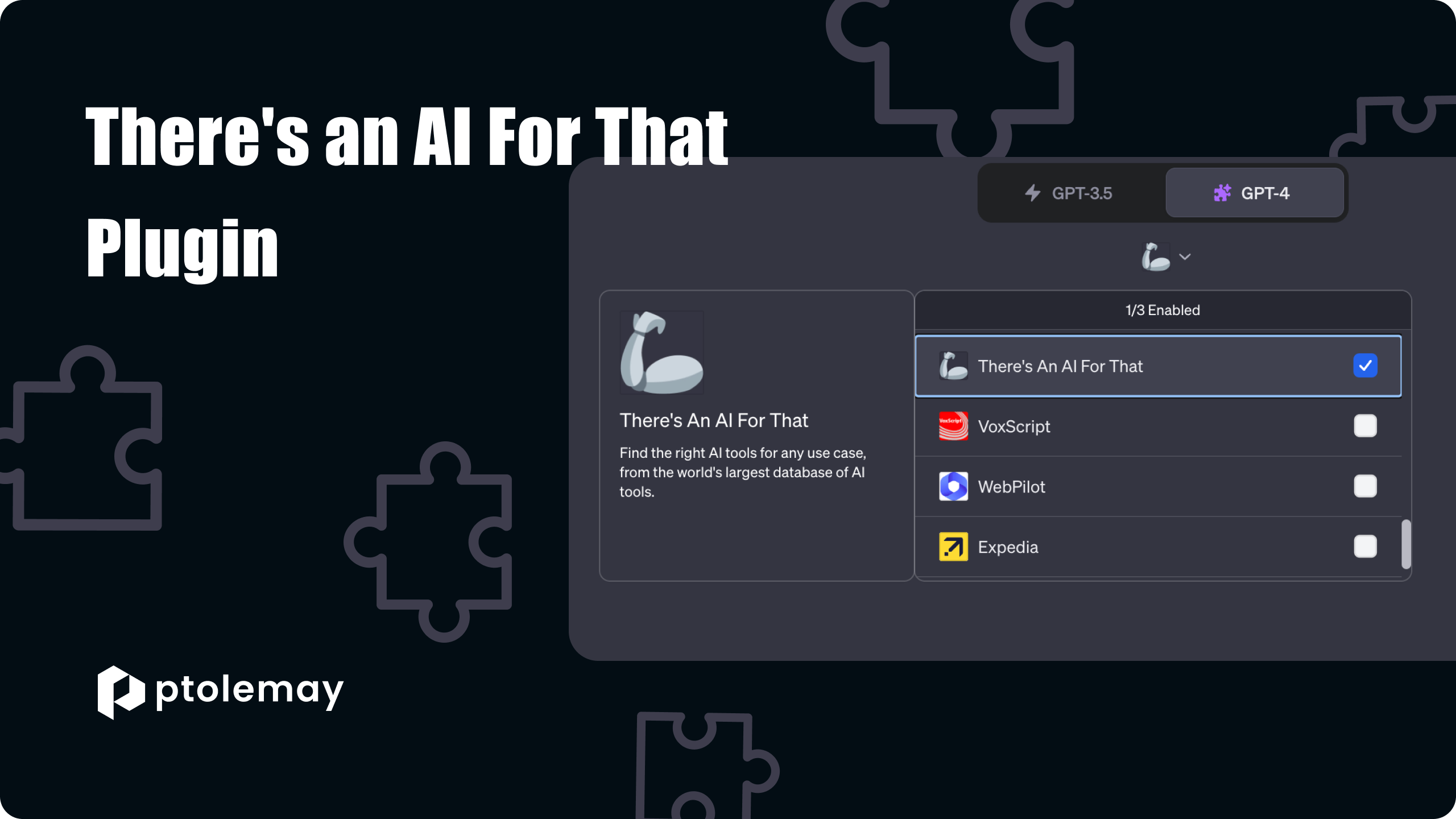
ChatGPT's "There's an AI For That" plugin connects users to a vast database of artificial intelligence applications. This powerful tool allows users to find the right AI for various tasks, from CV writing to website development to comic book creation. It offers the ability to browse the newest or most popular AIs and explore a timeline of their evolution.
The plugin aims to help users identify the most appropriate tools for their tasks, whether image recognition or natural language processing. Users can describe their problem or job, and the device will search the database for relevant AI solutions and present results based on their relevance. Each result includes essential information about the tool, helping users decide which ones to explore further.
This plugin is an invaluable resource for those looking to use AI technology. With an extensive database, robust search function, and detailed results, users can easily find the right tools for their needs.
Link Reader
This plugin decodes many online content formats, from web pages to PDFs and images. It delves into the source material through the links provided and provides accurate and detailed answers. Activate it with keywords such as 'summarise,' 'read,' 'interpret' or 'analyze' along with a link. This versatile tool excels at tasks such as
- Fast output for extensive articles;
- Text generation based on suggested references in the manifest file;
- Extracting complex ideas from digital documents.
LinkReader chatGPT strictly adheres to privacy and copyright rules and never trespasses on restricted territory without proper authorization. This plugin catalyzes a transformative understanding of digital content, where depth and insight interact.
Zapier
Chatgpt Zapier plugin is a great tool that streamlines tasks across various applications, from email to spreadsheets to team chats. It's like a super-helper in one interface that makes work smoother and faster.
Here are some exciting ways to increase productivity with the Zapier ChatGPT plugin.
- Send emails: Ask ChatGPT to compose and send emails from Gmail or Outlook. Just say, "Send an email to alex@bis.com with the subject line "Rescheduling Meeting" and the body "Meeting will be at 1:00 pm".
- Team updates: Update your Slack channel without leaving the ChatGPT interface. A simple prompt like "Send a message to the #general channel in Slack with the words "Meeting at 3:00 pm"" will do the trick.
- Sheet Smarts: Save time searching or updating your database. For example, say, "Add a new row to your sales spreadsheet in Google Tables with the following data: {data details}."
- Social media magic: Plan and create social media posts in a flash. Try this tip using the Zapier plugin: "Post a tweet that says, 'Check out our latest blog post on advances in artificial intelligence.'"
But here's the magic: you can do everything in one interface without jumping between platforms. Think of the time you'll save!
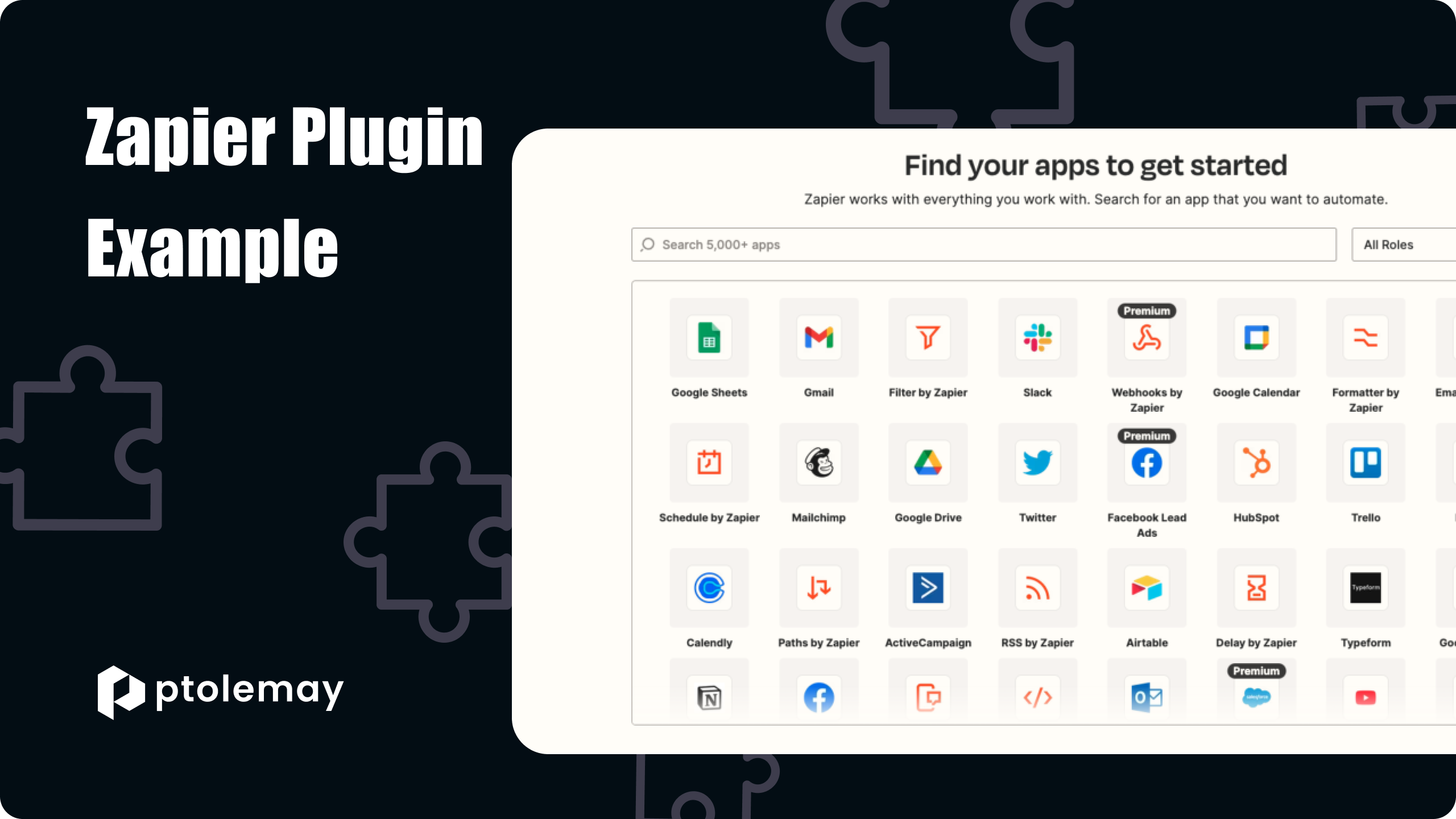
Canva
The ultimate solution for simplifying graphic design and supercharging content creation is the Canva plugin. Here's how it revolutionizes chatGPT Plus user workflow:
- Share your vision: In the ChatGPT prompt, let it know what you envision. For instance, say, "I manage a news platform. Create social media templates for Instagram."
- Pick your choice: ChatGPT will offer visual options based on your description.
- Customize in Canva: Click on your selection to open it in Canva. Make final tweaks, share, and download it for immediate use.
Entrepreneurs, get ready to craft compelling social media posts effortlessly with the Canva ChatGPT plugin.
Argil AI
Gone are the days of complex technical know-how. Just select the Argil AI plugin and describe the image you want. Then, send a message to ChatGPT.
Argil AI will turn your description into a stunning visual masterpiece in seconds. Power users can even curate collections and turn them into a profitable business. The possibilities are endless!
Speak
The Speak plugin is your assistant in all things foreign language. Do you need a translation, specific phrases, or advice on cultural nuances? It's got your back!
If you have a particular word or phrase in mind, type "translation" into the input line. For more general queries, use the explains API. And suppose you're curious about the full details of a particular phrase. In that case, the explainPhrase API can help you uncover the gist.
To get an accurate answer, provide all relevant details in the additional_context field, including tone, situation and familiarity. You can also save your original question in the full_query field. Finally, look for any special tips hidden in the extra_response_instructions key in the API JSON response. This way, you'll get accurate and helpful answers to help you learn the language.
Plugins vs. Extensions ChatGPT Explained
It is important to understand the difference between plugins and extensions.
- ChatGPT plugins: there are third-party products that integrate with ChatGPT to enhance its functionality. They add specific features to the chatbot.
- ChatGPT extensions: they work with third-party products to extend their capabilities using ChatGPT's artificial intelligence.
In other words, plugins are when ChatGPT provides tools, and extensions are when the chatbot itself is integrated into a more significant device, such as a platform.
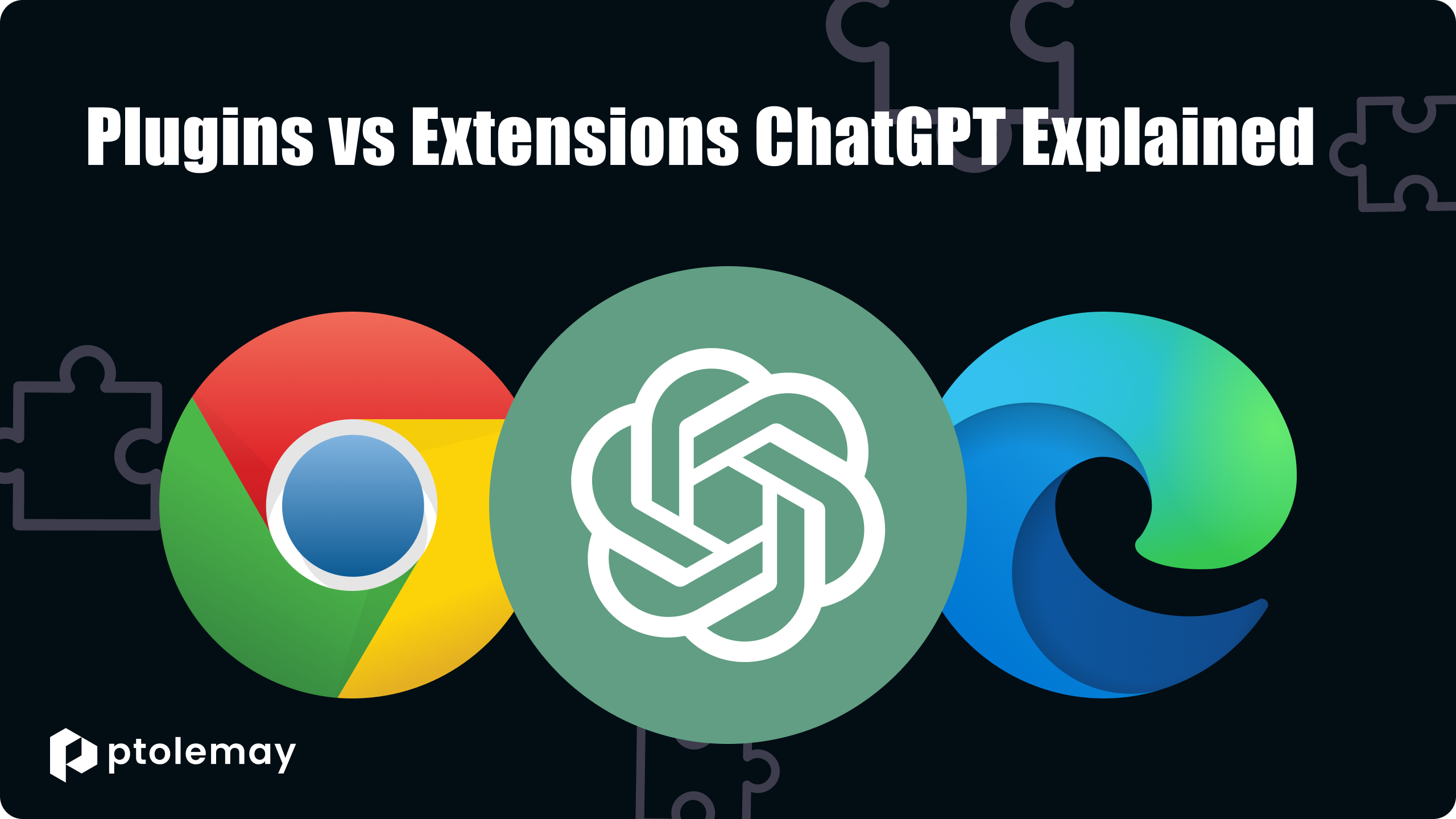
Plugin Stability
The ChatGPT plugins are currently in beta testing. While some work fine, others may produce different results. You should expect varying levels of performance depending on the tool you choose.
Plugin limitations
Users can only have a maximum of three ChatGPT plugins active at once. This limit may be imposed to ensure optimal performance and prevent plugin conflicts. While this limitation may seem restrictive, it encourages users to choose plugins strategically based on their specific needs.
Navigating Plugin Activation
Activating and managing plugins involves navigating through the preferences. It is important to note that this adjustment can only be made outside of an active chat room. This process may take some time, but it is critical to customize ChatGPT to your needs.
How to Install GPT Chat Plugins
You are excited to see the power of AI tools in action and you are thinking: "How do I start chatGPT plugins?"
You can access to ChatGPT plugins in just a few steps.
- Make sure you have ChatGPT Plus to access plugins. Click "Upgrade to Plus" in the bottom left corner of ChatGPT and follow the simple steps to purchase.
- ChatGPT Plus subscribers can access settings by clicking on their account name in the bottom right corner.
- From the "Settings" menu, click on "Beta Features".
- Enable "Plugins". You will see an "About Plugins" message; read it and click "OK" if you agree.
- Create a new prompt and place the cursor over GPT-4. A drop-down list will appear to toggle between standard and plugin-enabled GPT-4.
- Click 'Plugins not enabled' under the GPT mode switch.
- Select "Plugin Store".
- Locate the required plugin and click 'Install.' Repeat these steps for each plugin you wish to install.
Activate plugins:
- Click on 'Disabled plugins' again. You will now see the selected plugins and the number of active plugins.
- Tick the box next to each plugin you want to enable (up to three at a time).
If, after answering the question: How do I enable plugins in chatGPT, you are interested in how to disable or remove the function completely:
- To temporarily turn off a plugin, uncheck the box in the drop-down menu next to it.
- Click the plugin button below the GPT mode switch to remove a plugin.
- Go to Plugin Store > Installed.
- Locate the desired plugin for removal and select the "Uninstall" option.
Checking the use of the plugin:
When ChatGPT responds with a plugin, you will see a note above the response confirming its use. Some plugins are activated automatically; others require some prompting.
Can you use ChatGPT plugins on mobile? Yes! Install and enable them on your desktop. Then, create a shareable link from the chat and open it on your phone.
How to Use ChatGpt Plugins via API
Fine-tuning and plugins are two approaches to extending ChatGPT's capabilities, each with strengths and best use cases.
Fine-tuning via API key is most useful when the desired enhancement depends on the behavior of the underlying language model. This allows for more granular control over the output, enabling customization to meet specific requirements. This approach is precious when a company or individual wishes to customize ChatGPT for a specialized area, such as medical or legal terminology, where accuracy are paramount.
On the other hand, plugins are excellent when the primary objective is to integrate with external systems or applications. They provide an easy way to extend the functionality of ChatGPT by connecting it to third-party services or tools. Plugins are ideal for translating languages, creating images, or accessing specific databases.
Ultimately, the decision between customization and plugins depends on the specific goals, resources, and technical expertise available to the user. Careful consideration of a project's specific requirements is vital before determining the optimal approach.
Professional Integration of ChatGPT: Ptolemay's Strategic Approach
To understand how to use chatGPT plugins through the API, you should first determine how AI should work for your business. Ptolemay's development team uses a step-by-step approach to choose the right tools for integrating chatbot into projects.
- Business Profiling: The project manager initiates the process by gathering detailed insights about the business, its objectives, and its user base.
- Benefit Analysis: We carefully analyze tasks to get the most out of GPT chat for your business.
- Functional Requirements: We research each function, setting specific requirements for how it should work.
- Fine-Tuning Expertise: The operating conditions of the functions serve as the bedrock for plugin selection criteria or are translated into fine-tuning parameters via ChatGPT's robust API.
Ptolemy's strategic approach ensures seamless integration and maximizes the potential of ChatGPT for businesses.
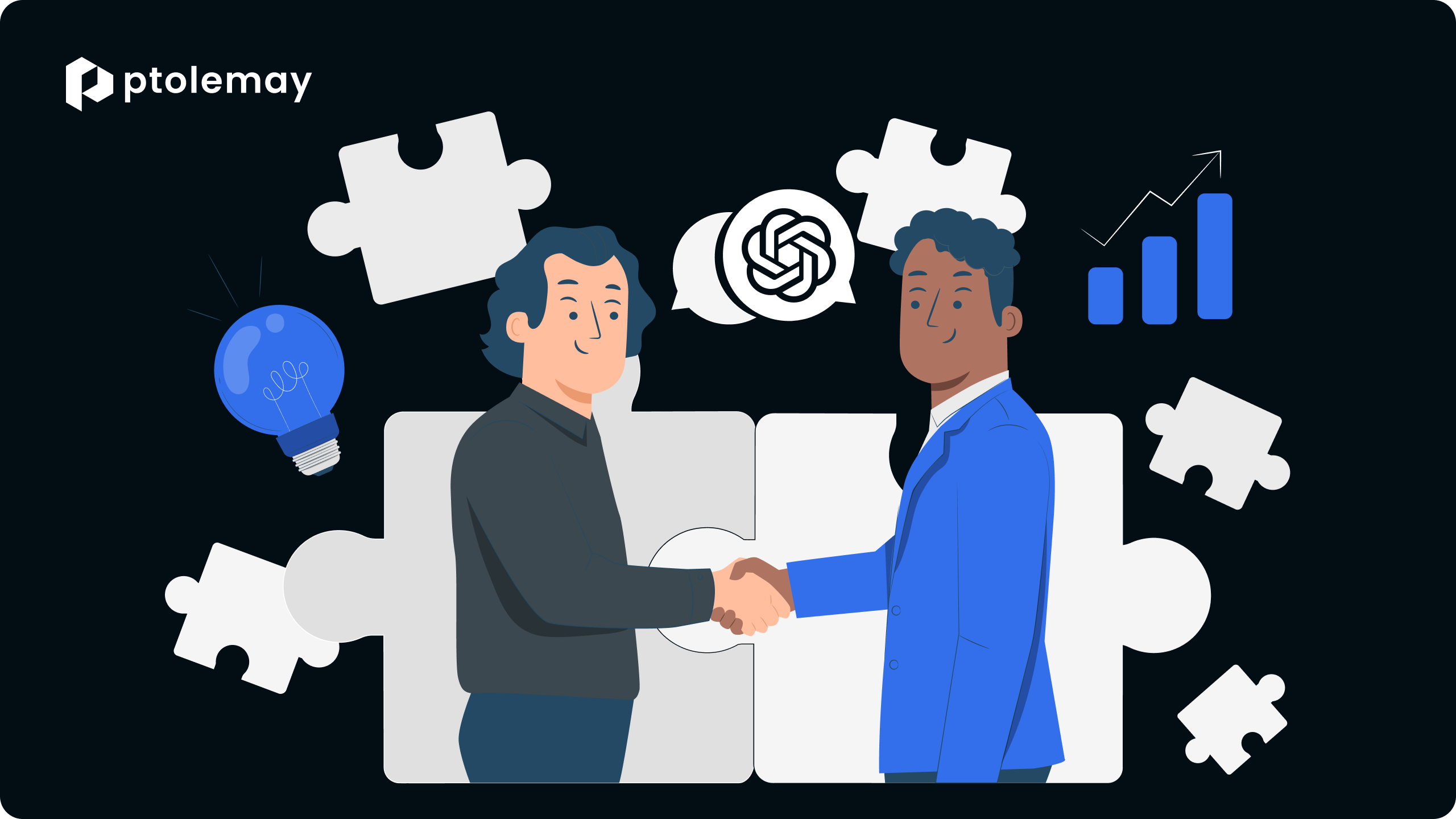
In Сonclusion
In the dynamic landscape of ChatGPT, 2023 is poised to witness a remarkable surge, with revenues of $200 million projected to skyrocket to an impressive $1 billion by 2024. Integrating plugins is essential to harness this potential fully. These instruments serve as additional software components, augmenting GPT chat models with specific functionalities for specialized tasks.
Keep up to date with the latest news and get more done with ChatGPT Plus subscription. Unlock a range of powerful features for a smoother, more productive experience. Moreover, fine-tuning through the API allows for a tailored AI experience, ensuring optimal performance.
Configuring AI functions correctly is paramount. Proper setup guarantees seamless operations devoid of errors, elevating user experiences. In this endeavor, Ptolemay, a pioneering company, excels.
With a proven track record of professional integration of chatGPT into projects, Ptolemay stands at the forefront of optimizing AI solutions. Click below to explore the world of ChatGPT plugins, fine-tuning, and Ptolemay's expert services.
Unleash the full potential of AI for your projects!
.png)
